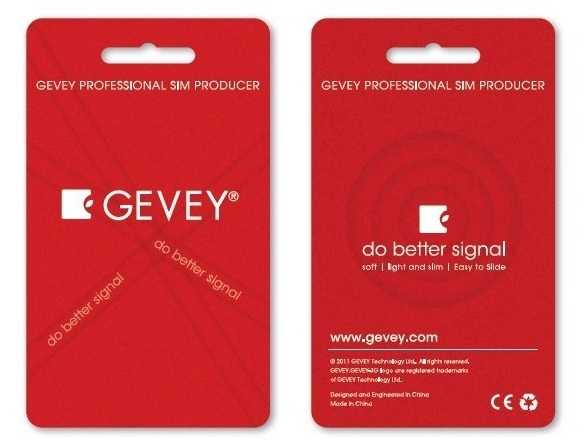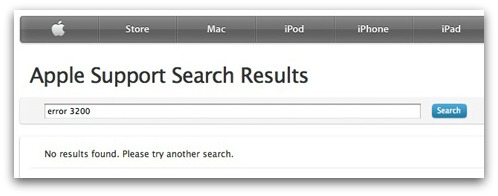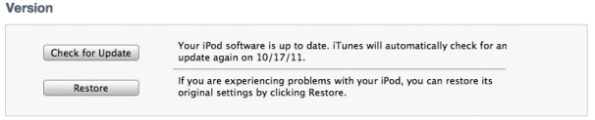Archive
How To Jailbreak 5.0.1 Untethered iPhone 4 iOS 5 Redsn0w
How To Jailbreak 5.0.1 Untethered iPhone 4 iOS 5 using Redsn0w
Subscribe!
http://www.youtube.com/techtowers
Untethered 5.0.1 Jailbreak – Public Release Now Available
A Public Release of an Untethered Jailbreak for iOS 5 / 5.0.1 is Now Available from today!
Subscribe!
http://www.youtube.com/techtowers
iOS 5 Blocks Gevey Sim Unlock From Working – Downgrade To Older Base Band / Modem Firmware
Gevey Sim ehhh? You what?
A lot of people in the UK have never heard of a Gevey Sim before and do not know what it does.
A Gevey Sim unlocks all networks on your iPhone without jailbreaking or when the ultrasn0w jailbreak doesn’t work because of your iPhone’s ‘baseband’. It’s a special sim card tray with a chip that bypasses the iPhone’s network lock via the emergency calls function of the phone.
iOS 5 Blocks Gevey Sim From Unlocking Networks
Yesterday I was one of the many who fell into the trap of upgrading to iOS 5 after seeing all the good new features but not realising my Gevey Sim wouldn’t work anymore.
The new iOS 5 stops the Gevey Sim from bypassing calls through the emergency call function by updating the baseband (BB) – you will find it on your phone called ‘Modem Firmware’ under Settings -> General -> About.
I ended up with the BB (baseband) 04.11.08 which is NOT COMPATIBLE with the Gevey Sim. (As of 16th Oct’ 2011)
How to Downgrade iOS5 to Baseband 04.11.08 to 04.10.01 (iOS 4.3.5 Baseband)
*IMPORTANT! READ THIS FIRST!
This will only work while Apple is still ‘signing’ the 4.3.5 firmware with the Gevey compatible baseband. When more people convert to iOS5 – Apple will stop ‘signing’ 4.3.5 and your phone may be stuck forever on its network unless Gevey or someone else produces a new work-around. Which there is no news of as yet…
Step One
Download the iOS4 firmware 4.3.5 for your specific device:
Download iPhone 4 GSM 4.3.5 Firmware
Download iPhone 3GS 4.3.5 Firmware
Step Two
Point your hosts file to Apple.
Do this by downloading TinyUmbrella.
Download TinyUmbrella Windows Version
Download TinyUmbrella OSX Version
Once downloaded open it. When I did it I got these 2 messages – just press OK.
Go to the ‘Advanced’ tab and UNTICK the ‘Set Hosts to Cydia on Exit’ box.
Now exit TinyUmbrella as this is all you use it for this time, easy isn’t it! 😉
Step Three
Connect your iPhone to your computer (turned on or off it doesn’t make a difference) and put your iPhone into DFU mode.
Enter DFU mode by holding the ‘home’ and ‘power’ buttons together for exactly 10 seconds at which point you must release ‘power’ but continue to hold ‘home’. After about 15 seconds, the device will enter DFU mode.
Step Four
Open iTunes – it will know it is in DFU / recovery mode and a message may appear to tell you this. Just press OK (or whatever!).
Now on the main iTunes screen press shift-restore (Windows) or option-restore (OSX), and select the 4.3.5 firmware you downloaded in step 1.
If you followed the above steps correctly (including making sure Apple are still signing 4.3.5 with the 04.10.01 baseband) it should only be a short while until your firmware is downgraded back to 4.3.5 with the Gevey compatible 04.10.01 baseband!
Now you’re phone is safe remember not to use normal iTunes procedures to update your phone if you want to keep using the Gevey Sim (or even ultrasn0w via cydia) to keep all networks unlocked.
So if you’re using a Gevey Sim to network unlock your device DO NOT Update with the normal iOS5. Please read below on how to get around this.
Instead, to continue using your Gevey Sim you will HAVE to update to iOS5 while preserving the precious BB (baseband). Coming soon…
Now if you want to have an untethered jailbreak after doing this you will have to downgrade to 4.3.3 or lower as there is not an untethered jailbreak for 4.3.4 or 4.3.5 – follow the steps here.
Buy a Gevey Sim Now! Click here or the Gevey image below! (Please open tab in new window)
Buy a Gevey Sim Now! Click here or the Gevey image above! (Please open tab in new window)
Apple’s iOS5 Upgrade Problems and Solution? Also Untethered Jailbreak News!
Since Wednesday when it was released, (see our article here) many iPhone 3GS, iPhone 4, iPod Touch, iPad and iPad 2 users have come across a number of different problems from apps not working, the update not loading or downloading, data being deleted, and in the worst instance the devices ‘bricking’.
Many users are complaining about the time it takes to download or having to try multiple times before the update is successful. As Apple are using this update for over 5 different devices at the same time (excluding all the different versions of the iPod touch) their servers have taken a beating and like a new DLC, (downloadable content) such as new maps on Call of Duty games, you can either keep trying or just wait a day or two so until the congested internet servers aren’t so busy.
A technology consultant’s advice: “To anyone getting ‘An internal error occurred.’ (3200) while installing iOS 5.0, Apple’s servers are swamped, and failing half the requests”
However even though some ‘bugs’ are expected with new software, iOS5 seems to be on the larger scale of things.
The problems were so common that yesterday on twitter ‘3200’ was one of the tags trending.
Brian Daynes, an iPhone user contacted the BBC with his complaint.
“Have got the error message 1611. When I contacted my provider Orange, they in turn contacted Apple, and were told that the Error 1611 is a hardware fault and is in no means related to the update process of iOS 5.
“On being told this Orange want to now charge me £150 for a new iPhone,” he wrote
“I am very upset over this, as I know full well that if I had not updated the phone, it would be in perfect working order today as I write this email,” he added.
Apple have not commented on this complaint.
How to fix the iOS5 Update Error 3200
Interestingly jailbreakers will know exactly how to do this! All you need to do is download the iOS5 IPSW (iPhone Software) for your particular device directly from Apple themselves instead of through iTunes. When you have downloaded the IPSW to your computer have iTunes up and your device plugged in.
Find the button that says ‘Check for Update’ and on a PC hold the shift key and click on it. Mac users hold the option key and click on it.
A window allowing you to browse for your new software should appear. Simply find where you downloaded your IPSW to and open it. Your device will now begin to update!
Please note this may not work for everyone and it does still not get around the fact that Apple’s servers are overloaded. The file name pictured may vary to the actual one you use. However if you wish to try this for yourself here are links to the IPSW that you will need. You will only need the IPSW from ONE of the following links.
iOS5 IPSW (iPhone Software) Direct Apple Links:
Obvious Disclaimer: We are not responsible if you mess up your Apple device! If you do have any problems such as your device becoming stuck in recovery mode try using the programs ‘Tiny Umbrella’ or ‘redsn0w’.
Remember the iPhone 4S has now been released! For more info go here. Buy the new iPhone 4S here!
Latest iOS5 News
Also! Cydia have announced that an iOS 5 untethered jailbreak is already on its way! ‘Posixninja’ has reported 5 exploit holes for the new jailbreak. The jailbreak is only weeks away for all devices including the iPad 2 and iPhone 4S!